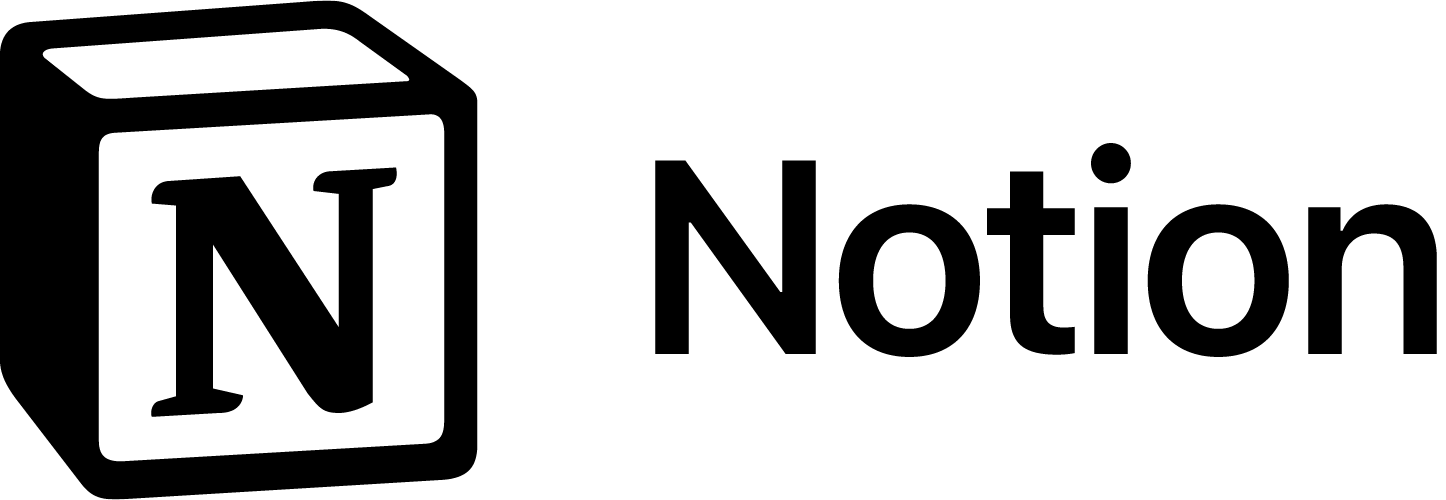WHEN AND HOW: Team Command Centre
When should you use a Team Command Centre and how do you use it with best practices.
WHEN:
Tools - what software is the team using? What are the expectations/best practices/how-to's?
Workflows - how does our team get work done?
Roles & Responsibilities - what is each person on the team responsible for?
HOW:
Goal:
Tools:
- Clear software tool stack with links to each.
- Clear daily/weekly/monthly expectations.
- Easy to find Request Forms for changes.
- How-To's / Best Practices at your fingertips.
Workflows:
- Clear 'trigger' and 'action': A form initiates a step-by-step process to get something done.
Roles & Responsibilities
- Clarity on what each team member is responsible for.
Principles:
-
Clear Definitions for Each Tool
When should a team member use each tool and what are they expected to do daily / weekly / monthly.
-
How-To's for Each Tool
Explains best practices.
-
Workflows are laid out Step-by-Step
It's clear what each step of the workflow looks like.
-
Workflows are Initiated by Forms
This structures the request so that the team has everything required to make it happen.
-
Each Workflow is Tracked Independently
It's easy to see where a workflow is in the process.
-
A Complete Roles and Responsibilities Task List for entire team
Everyone knows the complete task list.
-
Roles and Responsibilities Task List Can Be Filtered
Each individual team member knows what they are responsible for.
-
Use the Mobile App
Create, see, and update information and notifications while on the go.
Use Key Features of Notion to Save You Time:
-
@ Mention to address individuals
-
Sidebar - Favorite Pages
-
There's a blank canvas to customize.
-
Pages can be locked or restricted to prevent edits.
-
Databases can contain task lists and process step-by-steps
-
Databases have templates for listing each step in a process
-
Databases can be filtered to show specific team member tasks
-
Databases can be related together: ie. tasks and projects
-
Easy navigation - create blocks or pages with the "/" key.
-
Pages can be shared as public links on the web
-
Use search
Frequently Asked Questions
Why do I need this?
Teams often complain that they have too many tools or don't know what is expected of them in each tool.
The Team Command Centre will help centralize all of the tools and documentation in one place.
Everything a team member needs to be successful using a software tool will be at their fingertips.
Why is Notion better than the (seemingly) hundreds of other tools like it?
For us, Notion has the exact right mix of:
- an easy to use and understand interface
- easily showing an individual's tasks vs the entire project team's tasks
- excellent integrations with other tools
- a solid mobile app experience
- not trying to do too much with a tool
We have tested other tools and have not found something better.
There's no way my team or I will adopt Notion. What should I do?
Ask yourself how easily organized your current system is - how much time are you wasting trying to find task information or updates? Sure, it's hard to adopt a new tool. But, if the pain of your current system is greater than the learning curve, it's time to change. Asana is sneaky: the interface itself is quite basic but under the hood is a powerful workflow management engine.
Do you need help with your Small Business Software Tech Stack?
We can help you determine the right software tools for your Small Business. Book a call with us to learn more.